# Custom Audience with Storyly
This guide shows how to use Custom Auidence to target your user.
You can also check out the demo on GitHub
Before you begin
You need to have the working Storyly setup as described in Initial SDK Setup
# Upload Your CSV File in Storyly Dashboard
Custom Audience enables you to target specific users by matching the user information. The CSV File must include the Custom Parameter that your app passes to Storyly SDK.
While creating or editing a Story Group, you can upload your CSV File.
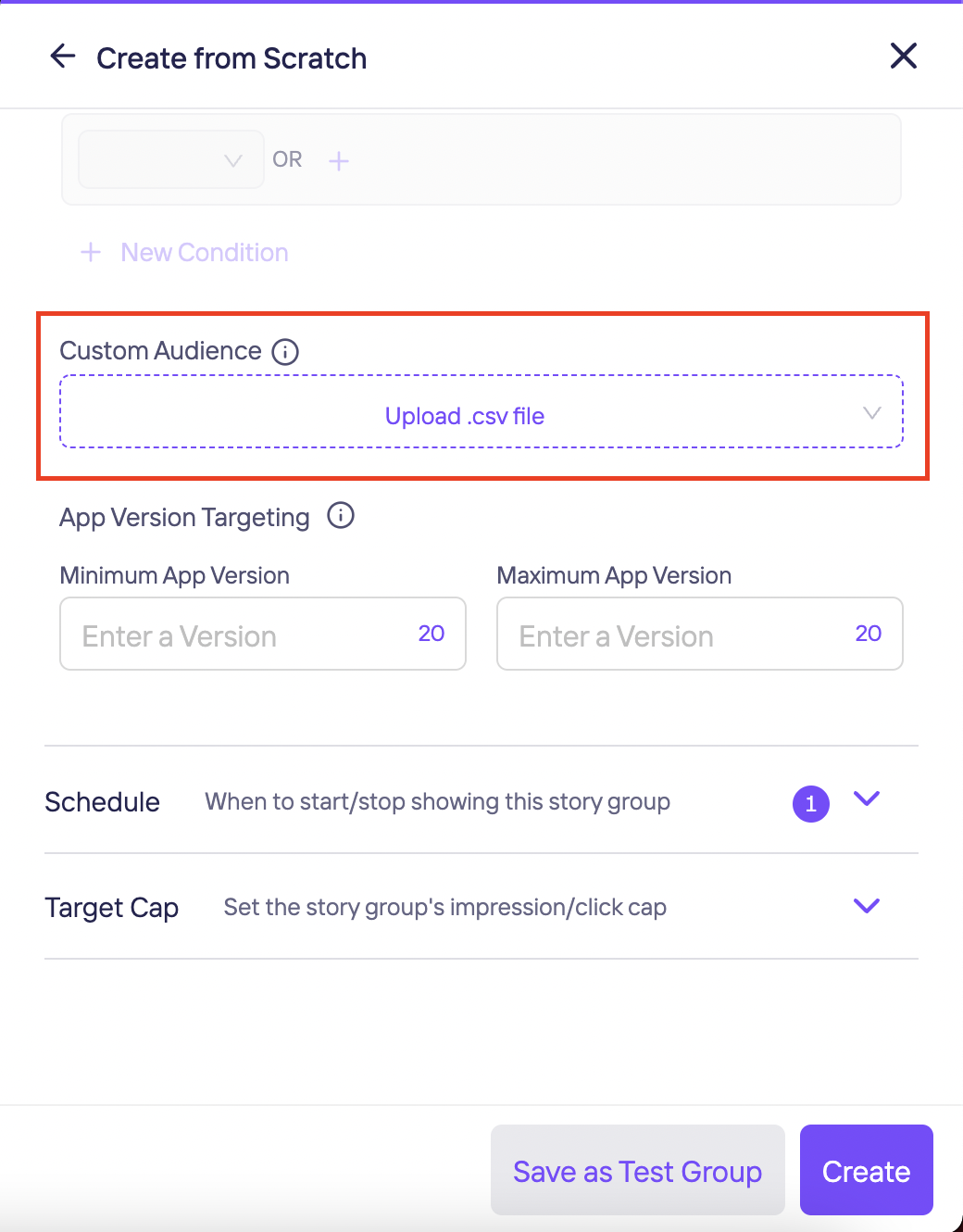
# Passing Custom Parameter to Storyly SDK
This section shows you how to pass a custom parameter to Storyly SDK.
Storyly SDK allows you to send a string parameter in the initialization process. In StorylyParam class, the storylyCustomParameters field is used for passing Custom Parameter to Storyly SDK to match the user info that you upload in previous section.
StorylyParam()
...
..storylyCustomParameters = '';
WARNING
You are allowed to send a 200 characters string value with the storylyCustomParameters field. If you exceed the size limit, your value will be set to nil.