# User IDs as Custom Parameter
In Storyly, you can use your audience to create automated personalized stories.
WARNING
We do not recommend using Device ID as a user identifier. Frequent changes to Device ID may cause loss of personalized story data.
# Add an Audience and Create Templates
First go to Audience under settings and add your CSV file.
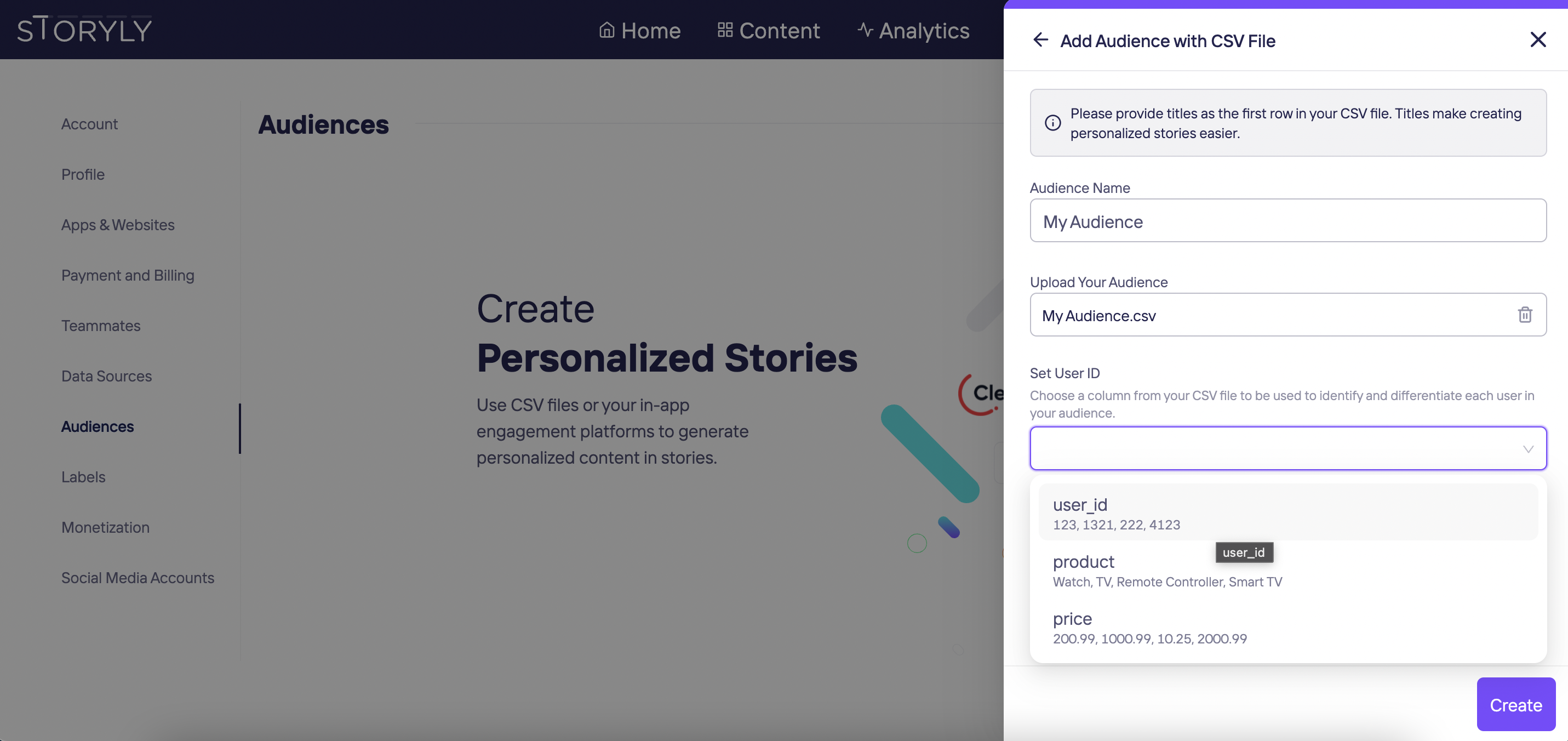
You can give your Audience a name and after you can set the User ID from your your audience data. Once those are completed, click on `Create and your audience will be set.
Once you upload your CSV file, click on Create Personalized Stories and continue with Create Using Audience.

Choose which of the Audience data you'll be creating your automated personalized stories.

Select your desired template or create a new one in Template Studio.
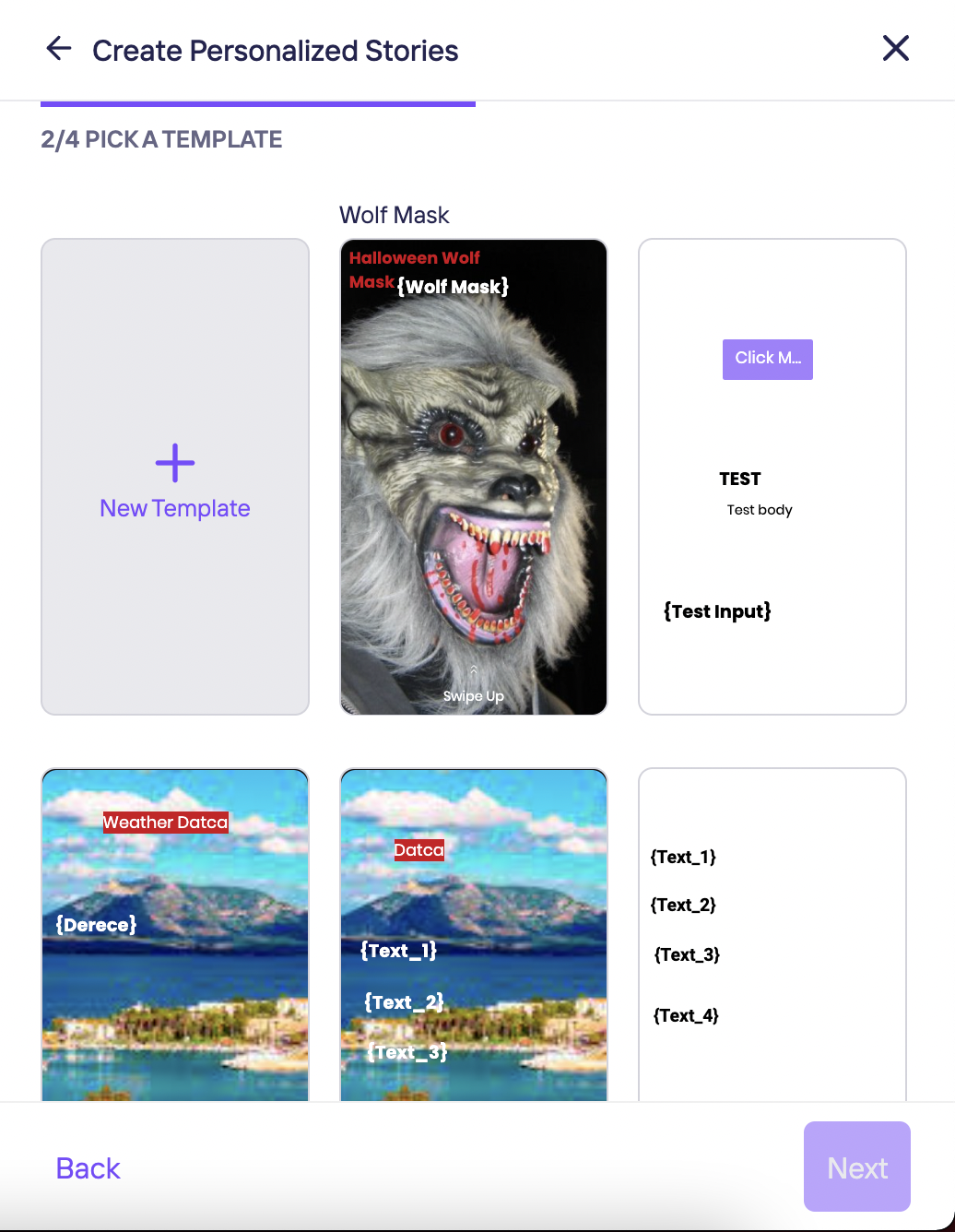
Your data will be shown on this selected story template. Please match your data with the placeholders.
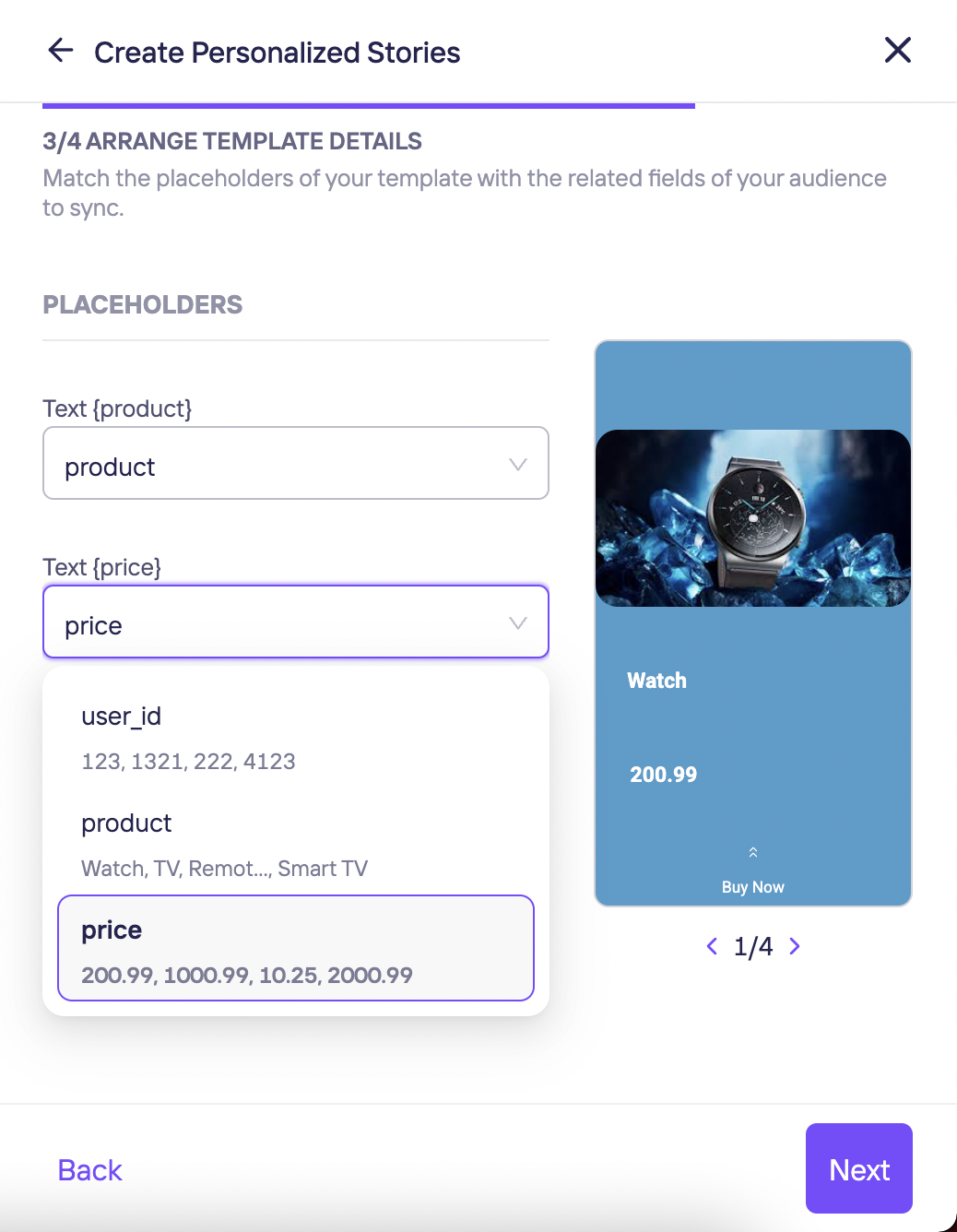
# Passing Custom Parameter to Storyly SDK
This section shows you how to send a custom parameter for personalized stories.
Storyly SDK allows you to send a string parameter in the initialization process. In StorylyInit class, the customParameter field is used as user identifier for personalized stories.
StorylyInit(storylyId: String, customParameter: String)Copied!
WARNING
You are allowed to send a 200 characters string value with the customParameter field. If you exceed the size limit, your value will be set to nil.